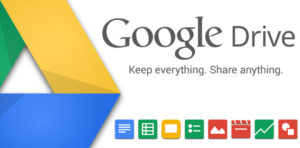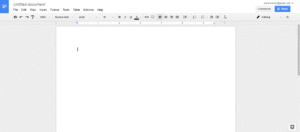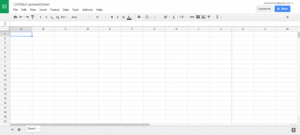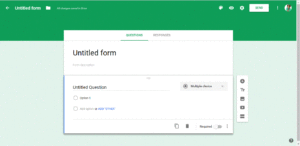Running a health ministry, or any ministry for that matter, can be tough. For positions at work, we are typically trained by the organization. If not, we were expected to have received this training in school or via former experience. However, the church is primarily comprised of volunteers. While general leadership training may be available for all members, instruction specific to the ministry and the specific roles of that ministry often goes lacking. Therefore, the objective of this series is to help you be more knowledgeable of free tools available through Google that can help you run ministry effectively.
Today we will cover the following:
- Google Drive
- Google Folders
- Google Docs
- Google Sheets
- Google Forms
Google Drive
This is similar to the memory/storage on your computer.
Have you ever saved files on a jump drive and lost the drive? Have you ever saved files on a computer and had it crash? Have you ever made edits to a document and had to send emails with the title “THIS ONE” or “Updated Version- READ THIS ONE INSTEAD”? Have you ever emailed a document and forgot to include someone important??! Eek!
Google Drive helps limit all of that! It is FREE cloud storage that you can use through your Google/Gmail account. (The first 15 GB are free, which should be plenty). I use Google Drive personally, professionally, and for ministry. Using Google Drive helps to eliminate the confusion between drafts and helps me keep ministry files, photos, and more in one place. Here are a few of my favorite Google Drive features…
Google Folders
This is similar to the folders on your computer.
What’s great is that you can start folders in Google Drive –OR- you can upload folders from your computer to your Google Drive account. For example, within the past seven years, I have helped lead two health ministries. I have information on all meeting minutes, reports, and events that the ministries have completed over those seven years. Additionally, I have the photos from the various events and programs. This is a lot of stuff!! But it all needs to be retained in once place and it needs to be organized. Here is an example of how I use Google folders for a Health Ministry:
- I created a new folder entitled “Church”
- I created a sub-folder within “Church” ⇒ entitled “Health Ministry”
- I created a sub-folder within “Health Ministry” for the current year ⇒ entitled “2017”
- I created three sub-folders within “2017” ⇒ entitled “Meeting Minutes,” “Workshops,” and “Reports.”
Any documents, photos, or other electronic materials that I upload for the ministry this year will be easily accessible, because I make sure to properly file these items in the right folder.
Google Docs
This is similar to the Word Documents on your computer.
You can type meeting minutes, outline an upcoming event, and even design a handout– just like with Office Word on your computer.
MINISTRY MANAGEMENT TIP: Make sure to organize each document you create into the correct folder right away, so you stay organized!
Here is an example of how I use Google Docs for the Health Ministry:
- As mentioned previously, I already have a sub-folder entitled “Reports”.
- I created a Google Doc ⇒ entitled “Health Ministry Meeting Minutes, February 3, 2017.”
That’s it! Anything I type in the Google Doc saves automatically (hooray!). I can then access the Google Doc from any device that connects to the internet, such as my phone, my tablet, or my laptop. I just have to make sure I have the app on my device. Should you need to download the Google Drive app for your tablet or phone: Here is it is from the App Store // Here it is from Google Play. Just as an FYI: Google Docs is a feature within Google Drive. However, you may have to download the apps separately. It depends on your device.
Google Sheets
This is similar to the Excel program on your computer.
Now, I know spreadsheets can seem intimidating, but spreadsheets are necessary to track the attendance and impact of your ministry’s work. If you get lost, Google has a great built in “Help” button, where you can type in practically any question and get some assistance.
For example, how many people came to the exercise workshop last week? And the week before? The year before? Should you keep hosting the workshops? Is it worth the cost of lights and air conditioning for the number of people who attend on a regular basis? You will never know unless you track the data.
MINISTRY MANAGEMENT TIP: Having data can help you get funding for your ministry.
For example, let’s say you’re reaching out to a local business to sponsor your workshops. Well, for past workshops you hosted, what is the average attendance? What percentage of participants were male? What percentage of participants were female? What percentage of participants were 13 years of age and older? How Having data to answer questions like these and more can help you get money from community sponsors, corporate sponsors, local businesses, and even grants. So don’t shy away from spreadsheets, just because it seems scary. It’s actually easy with a little practice. Quick Question: Should we do a step-by-step guide on effectively using spreadsheets? Click here to let us know your thoughts!
I also use Google Sheets in conjunction with another feature called Google Forms. (Keep reading)…
Google Forms
This is similar to surveys/registration forms like Survey Monkey.
I LOVE GOOGLE FORMS!!! Google forms are great for collecting feedback on your ministry! How did the participants like the health fair? What vendors were most helpful? What suggestions do they have for improvement? To get the best out of your ministry, you have to assess the work your ministry is doing.
MINISTRY MANAGEMENT TIP: Evaluations should be completed strategically throughout the year, so your ministry is always impacting lives and doing purposeful Kingdom work.
Google Forms are also great to help with event registration/sign-up for workshops and events. You can easily set up the form to ask for first and last names, age group, and signing off on a liability waiver. What’s really great is that once you create a Google Form, it has it’s own link. These links can be shared with others, so they can click and register for th event– bada bing, bada boom!
The information from the Google Form is stored in a Google Sheet (spreadsheet), so it is easy to review. The responses can also be viewed as a graph or as a PDF. It just takes a couple clicks here and there to toggle between the various viewing options.
Review
We covered a lot today. Let’s do a quick review…
- Google Drive– a cloud storage for all of your files, documents, spreadsheets, photos, and more. Google Drive are accessible from anywhere with an internet. Everything below (#2-5) is stored in the Google Drive.
- Google Folders- help keep everything in your Google Drive nice and organized.
- Google Docs- work similarly to Word documents.
- Google Sheets- work similarly to Excel spreadsheets.
- Google Forms- work similarly to survey forms and sign-up/registration forms.
Start playing around with each item and see how it can best be used to improve the effectiveness of your ministry. Contact us if you have questions, or if you’d like to do a consultation on managing your ministry.
For the comments section, how do you use Google to help manage your ministry?